Project Navigation Tree¶
When one or more projects are open, navigate between sites and links using the tree in the left hand panel. The following example shows one open project (Navigation Tree):
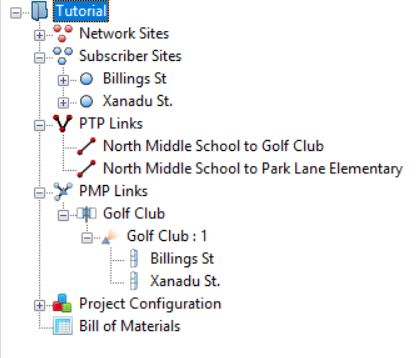
Navigation Tree
Use the + and - boxes to open and close each level: project, site (network or subscriber) and link (PTP or PMP). Click on a node to open it for viewing and updating.
The PTP 550 product has different types of links which are differentiated using the link icons as follows:
Link Type = 1+0
Link Type = 2+0
The PTP 800, PTP 810 and PTP 820 products have different types of links which are differentiated using the link icons as follows:
Link Type = 1+0
Link Type = 1+1 Hot Standby
Link Type = 2x1+0 Unit Redundancy
Link Type = 1+1 Frequency Diversity
Link Type = 2+0 Co-Polar (ACCP)
Link Type = 2+0 Cross-Polar (ACAP)
Link Type = 2+0 Spatial Diversity (PTP 820C Only)
Link Type = 2+0 XPIC (CCDP)(PTP 810, PTP 820C and PTP 820G only)
Link Type = 2+2 Co-Polar (ACCP)(PTP 820C Only)
Link Type = 2+2 Cross-Polar (ACAP)(PTP 820C Only)
Link Type = 2+2 XPIC (CCDP)(PTP 820C Only)
Link Type = 2+2 Spatial Diversity (PTP 820C Only)
Link Type = 4+0 Co-Polar (ACCP)(PTP 820C/850C Only)
Link Type = 4+0 Cross-Polar (ACAP)(PTP 820C/850C Only)
Link Type = 4+0 XPIC (CCDP)(PTP 820C/850C Only)
Link Type = Multiband (PTP 820/850 80 GHz Only)
The PMP links section has three levels which are differentiated as follows:
Hub Site
Access Point - each Hub Site contains one or more Access Points
Subscriber Module - each Access Point can be connected to one or more Subscriber Modules
Project Node¶
To display the Project page, click on a project node, for example “Tutorial”. See Project Page. When a project name is displayed in bold in the navigation tree, it means that project details have been inserted or updated but not yet saved.
To save a project, click File, Save (or Save As), or click Save Project ![]() . All project, site and link data is saved. The project name reverts to normal typeface when saved.
. All project, site and link data is saved. The project name reverts to normal typeface when saved.
To see how many sites and links there are in a project hover the mouse over the project name in the navigation tree.
Sites Nodes¶
To display the list of all network sites within the project, click on the “Network Sites” node. A network site can be either a PTP end site or a PMP Hub or both. To display the list of all subscriber sites within the project, click on the “Subscriber Sites” node. For either site node list, see Displaying the Sites List.
Individual Site Node¶
To display the Site page, click on an individual site node from either Network Sites or Subscriber Sites, for example “North Middle School”. See Site Page.
PTP Links Node¶
To display the list of all PTP links within the project, click on the “PTP Links” node. See Displaying PTP Links.
Individual PTP Link Node¶
To display the Link page of a PTP link, click on an individual link node, for example “North Middle School to Park Lane Elementary School”. See Link Page. If the link name is displayed in red, it means that the performance of the link is not acceptable.
PMP Links Node¶
To display the lists of all Hub sites, Access Points and Subscriber Modules within the project, click on the “PMP Links” node. See Displaying PMP Networks.
Individual PMP Hub Node¶
To display the Hub page, click on an individual hub node, for example “Golf Club”. See Hubs.
Individual Access Point Node¶
To display the Access Point page, click on an individual access point node, for example “Golf Club:1”. See Access Points.
Individual Subscriber Module Node¶
To display the Subscriber Module page, click on an individual subscriber module node, for example “Billings St”. See Subscriber Modules.
Project Configuration Node¶
To edit custom antennas, TDD synchronization parameters, custom fields, link formatting rules and equipment templates, click on the “Project Configuration” node. See Project Configuration.
Bill of Materials Node¶
To view the Bill of Materials (BOM) for the whole project, click on the “Bill of Materials” node. For attribute descriptions, see Bill of Materials for Link.
Table Of Contents
- List of Figures
- About This User Guide
- Getting started
- Using LINKPlanner
- Planning PTP links
- Planning PMP networks
- Background Information
- Legal Notices
- Changes to LINKPlanner
- Glossary
- Credits
Quick search
Enter search terms or a module, class or function name.