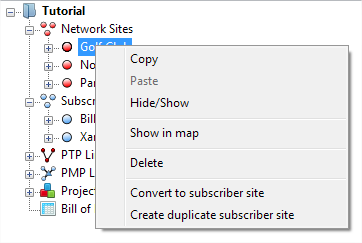Displaying the Sites List¶
When one or more network sites have been created, they appear in the Network Sites List. To display this list, click the “Network Sites” node in the navigation tree. The Network Sites list is displayed in the right hand panel. To display the subscriber sites, click the Subscriber Sites node in the navigation tree. The Sites lists for both Network Sites and Subscriber Sites can be viewed and modified in exactly the same way.
Customizing the Sites list¶
The Sites list display can be customized in the following ways:
- To change the column order, use click and drag on the column headings.
- To sort the list by any column, click in the column header.
- To select which fields are displayed in the list, right-click on the heading row and tick or untick fields in the drop-down list.
Copying Sites¶
Select one or more sites that you wish to copy:
- On Windows, hold the Ctrl key when selecting.
- On OSX, hold the Command key when selecting (on some Apple keyboards, this key also has an Apple logo).
Once you have selected the sites, right-click in the Sites list and choose Copy from the Sites Pop-up Menu.
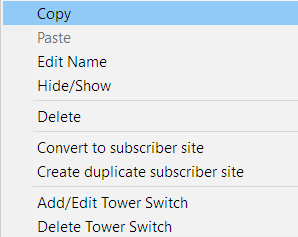
Sites Pop-up Menu
Hide/Show Sites¶
The Sites list can be used to hide sites from the the map view. To hide a site from the map view, or to show a hidden site, right-click over it and click Hide/Show from the Sites Pop-up Menu.
Sites that are hidden will have their icon shown in grey in the project navigation tree.
Deleting Sites¶
The Sites list can be used to delete sites altogether. To delete a site, right-click over it and click Delete Sites from the Sites Pop-up Menu.
Editing Site details¶
Site Name and Description can be edited directly in the Sites list. To edit any other Site attribute, double-click on the Site and update it in the Site Page.
Converting and Duplicating Sites¶
Sites can be converted from Network Sites to Subscriber Sites or from Subscriber Sites to Network Sites. Right-click on the site in the Project Navigation Tree and select Convert to ..., see Converting or Duplicating Network and Subscriber Sites. To convert multiple sites select all sites in the appropriate site list, see Displaying the Sites List and then right-click to access the same menu option.
To duplicate a Network Site as a Subscriber Site or a Subscriber Site as a Network Site, right-click on the site in the Project Navigation Tree and select Create duplicate ..., see Converting or Duplicating Network and Subscriber Sites. To duplicate multiple sites select all sites in the appropriate site list, see Displaying the Sites List and then right-click to access the same menu option.

- If a site already has links or Access Points attached to it, these will be deleted if a site is converted rather than duplicated.
Adding, Editing and Deleting Switches¶
This functionality is only available on the Network Sites list. Switches can be added, edited or deleted by selecting the sites, then right-click and choose either Add/Edit Tower Switch to set the switch configuration, see Adding Switches or Delete Tower Switch to delete the switch from the selected sites in the list