BOM Estimator¶
BOM Estimator can be used to quickly generate the Bill of Materials for a range of PTP link types, PMP Access Networks, WiFi networks or Switches, without having to fully define and configure individual PTP links or layout the access or WiFi network.

Retired products are not available in the estimates. IRFU, RFU_A and long waveguide links, as well as the TDM Modules for PTP 810 links cannot be estimated at this time.
Always use the latest version of LINKPlanner before generating a BOM Estimate to ensure that the latest available parts are used. When updating LINKPlanner check that all existing configurations are still as required. If parts have been retired, removed or updated, existing configurations will update automatically to the latest parts or change to default parts, if the previous part has been removed or made obsolete.
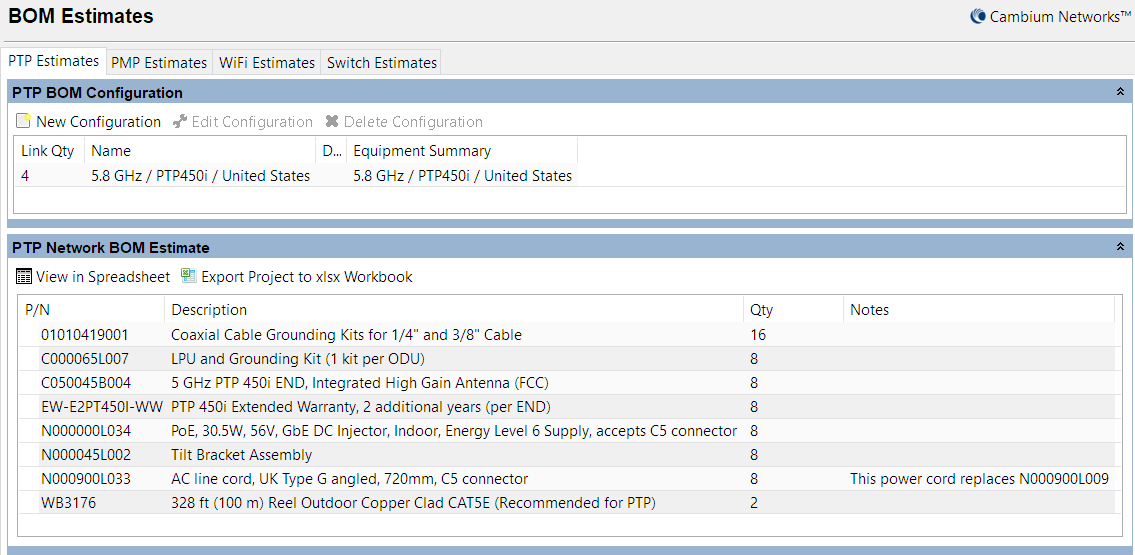
BOM Estimator Panel - PTP
Creating a PTP Estimate¶
Select the PTP Estimates tab and click on the New Configuration button in the PTP BOM Configuration panel to create an initial estimate and display the BOM Estimate Dialog for PTP. The dialog shows a reduced set of options for configuring a PTP link. Only options which can impact the BOM are available.

Link types that result in multiple paths, such as 1+1 Hot Standby, are all configured through the single page. The secondary antenna selection will appear in the end panel when required.
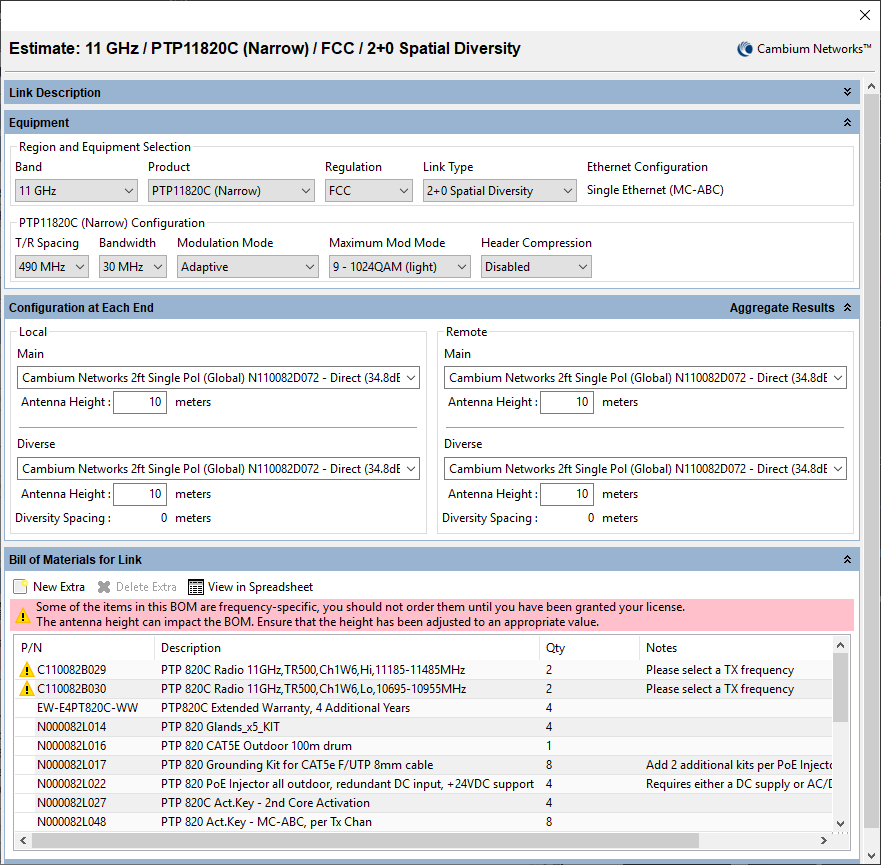
BOM Estimate Dialog for PTP
The estimate name defaults to a summary of the equipment configuration. The name and description can be changed in either the estimate dialog or through the PTP BOM Configuration table (Editing the Estimate Description). The item quantity can be edited in the PTP BOM Configuration table (see Editing the Quantity). To return to the default estimate name simply delete the current text.
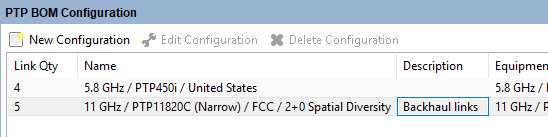
Editing the Estimate Description
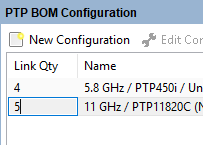
Editing the Quantity
The Bill of Materials for Link section in the PTP BOM Estimator Dialog shows the equipment required for the single link. The PTP Network BOM Estimate shows the equipment for each estimate multiplied by its link quantity to give an overall BOM Estimate for the PTP network design.

Items which come in multi-packs are shown as the number of individual items. To get the total number of packs required, divide the quantity by the pack size.
Creating a PMP Estimate¶
Select the PMP Estimates tab and click on the New Configuration button in the PMP BOM Configuration panel to create an initial estimate and display the BOM Estimate Dialog for PMP. The dialog shows a reduced set of options for configuring an Access Point in the top part of the panel. Only options which can impact the BOM are available.
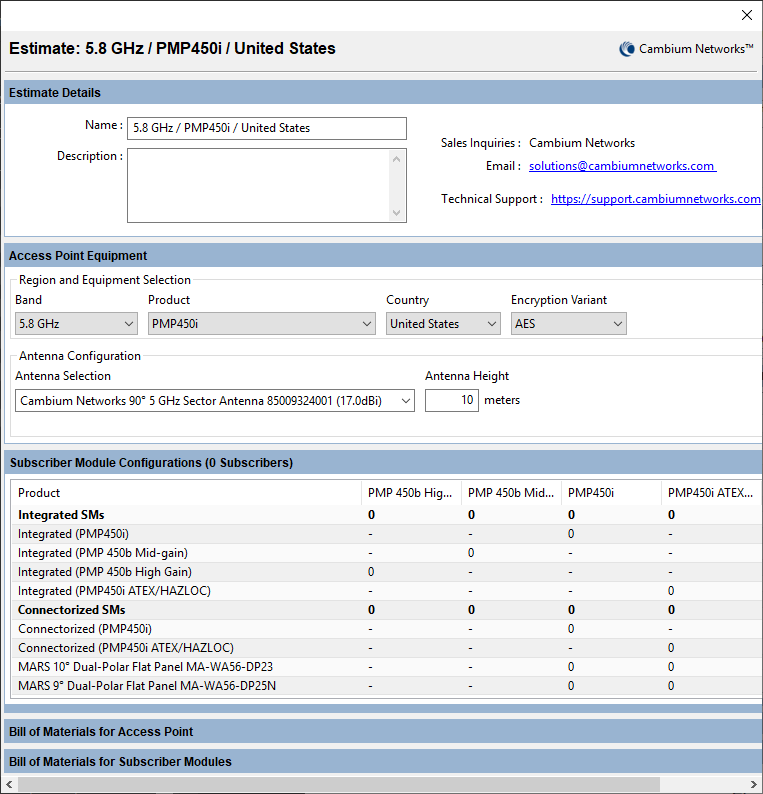
BOM Estimate Dialog for PMP
In the next section allocate all the Subscriber Modules required on this access network. These are for all the access points of this type, not per access point. Select the number of Integrated and Connectorized SMs required. For the integrated SMs select the number and type of antenna enhancements from the available list. For the connectorized SMs select the number of each type of external antenna required.
The headings in bold show the total number of integrated and connectorized SMs selected and the total number of subscriber modules allocated is shown in brackets in the section header and in the SM Qty column of the PMP BOM Configuration.

A warning will be shown if the number of external antennas is not the same as the number of connectorized subscriber modules. If a custom antenna is deleted from the Subscriber Module Antennas list it will automatically disappear from the BOM Estimator.
The estimate name defaults to a summary of the Access Point equipment configuration. The name and description can be changed in either the estimate dialog or through the PMP BOM Configuration table in the same way as for PTP Estimates. The number of Access Points can be edited in the AP Qty column of the PMP BOM Configuration table, however the number of Subscriber Modules can only be changed by editing the number of integrated and connectorized SM options.
The Bill of Materials for Access Point section in the PMP BOM Estimator Dialog shows the equipment required for the single access point and the Bill of Materials for the Subscriber Modules shows the equipment required for all the subscriber modules allocated for this access point network.
The PMP Network BOM Estimate shows the network equipment for each PMP estimate multiplied by its AP quantity to give an overall PMP Network BOM Estimate for the design. To add additional equipment at the hub sites, select New Extra on the PMP BOM Network Estimate header and add the required parts from the list of optional extras, then set the quantities for each part. Only the quantities for the optional extras will be saved as changes with the project, changes to quantities of the AP items at this level will not be stored. The PMP Subscriber Modules BOM Estimate shows the total subscriber module equipment for all PMP estimates to give an overall PMP Subscriber Module BOM Estimate
Creating a WiFi Estimate¶
Select the WiFi Estimates tab and click on the New Configuration button in the WiFi BOM Configuration panel to create an initial estimate and display the BOM Estimate Dialog for WiFi. The dialog shows a set of options for configuring a WiFi access point. Only options which can impact the BOM are available.
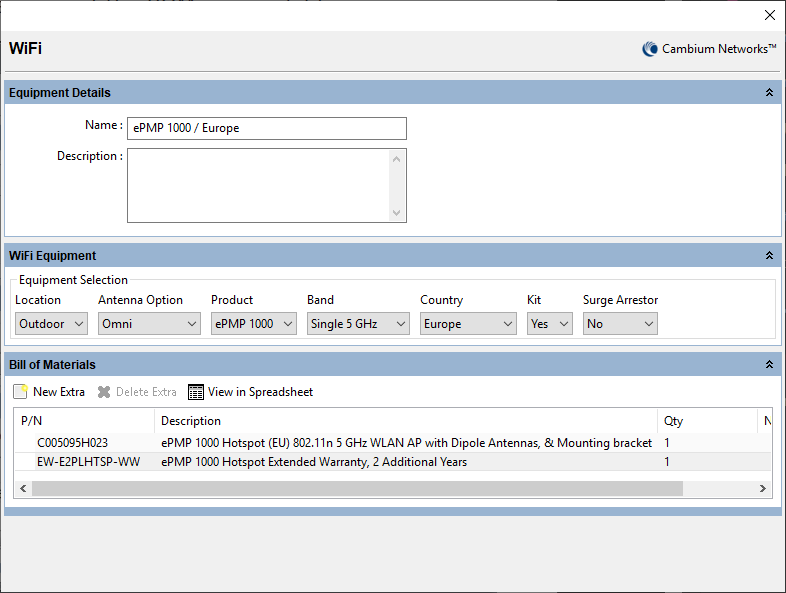
BOM Estimate Dialog for WiFi
The estimate name defaults to a summary of the WiFi equipment configuration. The name and description can be changed in either the estimate dialog or through the WiFi BOM Configuration table in the same way as for PTP Estimates. The number of WiFi Access Points can be edited in the Qty column of the WiFi BOM Configuration table.
The Bill of Materials section in the WiFi BOM Estimator Dialog shows the equipment required for the single Access Point. To add additional items to the BOM, click New Extra  , this option is not available for all products. A list of optional extras for the given product will be displayed. The list of items will vary depending upon the product selected. To add an item to the BOM highlight the option required and click OK. The item will appear in the main list, where the quantity can be adjusted by selecting the number in the Qty column and adjusting as required. To delete an optional item from the BOM list, highlight the item and click Delete Extra
, this option is not available for all products. A list of optional extras for the given product will be displayed. The list of items will vary depending upon the product selected. To add an item to the BOM highlight the option required and click OK. The item will appear in the main list, where the quantity can be adjusted by selecting the number in the Qty column and adjusting as required. To delete an optional item from the BOM list, highlight the item and click Delete Extra  .
.
The WiFi BOM Estimate shows the equipment for each estimate multiplied by its quantity to give an overall BOM Estimate for the WiFi network design.

- The WiFi equipment is not available for detailed network planning in LINKPlanner, it is only available for BOM Estimates.
Creating a Switch Estimate¶
Select the Switch Estimates tab and click on either the New TX2000 Configuration button or the New Enterprise Switch Configuration in the Switch BOM Configuration panel to create an initial estimate. The dialog shows a set of options for configuring either a TX2000 switch or an Enterprise switch. The example below, BOM Estimate Dialog for TX2000 Switch is for a TX2000 switch, the Enterprise switches follow a similar process. Only options which can impact the BOM are available.
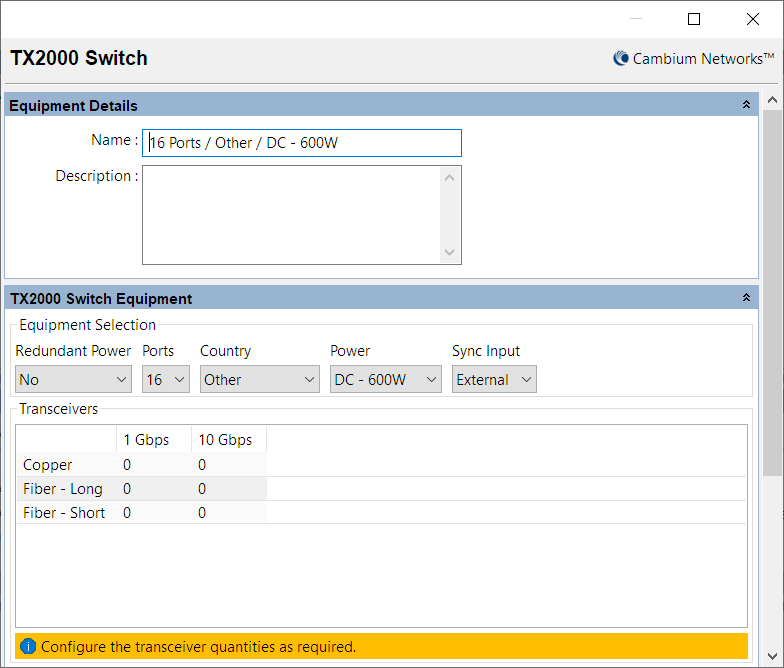
BOM Estimate Dialog for TX2000 Switch
The estimate name defaults to a summary of the switch equipment configuration. The name and description can be changed in either the estimate dialog or through the Switch BOM Configuration table in the same way as for PTP Estimates. The number of switches can be edited in the Qty column of the Switch BOM Configuration table.
The Bill of Materials section in the Switch BOM Estimator Dialog shows the equipment required for the single switch. To add additional items to the BOM, click New Extra  , this option is not available for all products. A list of optional extras for the given product will be displayed. The list of items will vary depending upon the product selected. To add an item to the BOM highlight the option required and click OK. The item will appear in the main list, where the quantity can be adjusted by selecting the number in the Qty column and adjusting as required. To delete an optional item from the BOM list, highlight the item and click Delete Extra
, this option is not available for all products. A list of optional extras for the given product will be displayed. The list of items will vary depending upon the product selected. To add an item to the BOM highlight the option required and click OK. The item will appear in the main list, where the quantity can be adjusted by selecting the number in the Qty column and adjusting as required. To delete an optional item from the BOM list, highlight the item and click Delete Extra  .
.
The Switch BOM Estimate shows the equipment for each estimate multiplied by its quantity to give an overall BOM Estimate for the switch network design.
Exporting the BOM Estimate as a Spreadsheet¶
The BOM for all of the estimates for each of the BOM types (PTP, Switch, PMP Network, PMP Subscriber Modules and WiFi) can be exported as a spreadsheet. To do this, click  , on any of the BOM Estimate panels. This will open a spreadsheet containing the estimates for the project. The spreadsheet will consist of the following, (see Estimate Spreadsheet):
, on any of the BOM Estimate panels. This will open a spreadsheet containing the estimates for the project. The spreadsheet will consist of the following, (see Estimate Spreadsheet):
- an index sheet
- a sheet containing the full BOM for all of the estimates; PTP, Switch, PMP and WiFi
- a sheet containing the BOM for all PTP estimates
- a sheet containing the BOM for all Switch estimates
- a sheet containing the BOM for all PMP Network estimates
- a sheet containing the BOM for all PMP Subscribers
- a sheet containing the BOM for all WiFi estimates
- individual sheets for each PTP and PMP estimate configuration.
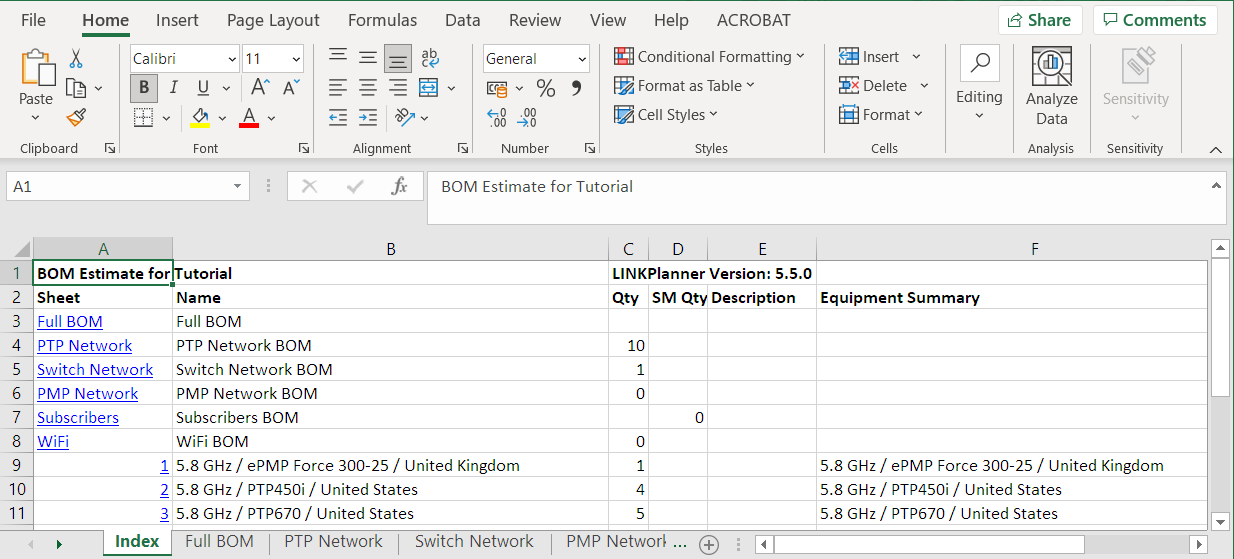
Estimate Spreadsheet