Adding Switches¶
To add a switch to a site click Add Tower Switch  in the Bill of Materials for Switch on the Site Page or Bill of Materials for hub on the hub page. To add switches to multiple network sites simultaneously select the sites in the Network Sites list and select Add/Edit Tower Switch from the right click menu.
in the Bill of Materials for Switch on the Site Page or Bill of Materials for hub on the hub page. To add switches to multiple network sites simultaneously select the sites in the Network Sites list and select Add/Edit Tower Switch from the right click menu.
The Tower Switch page is displayed.
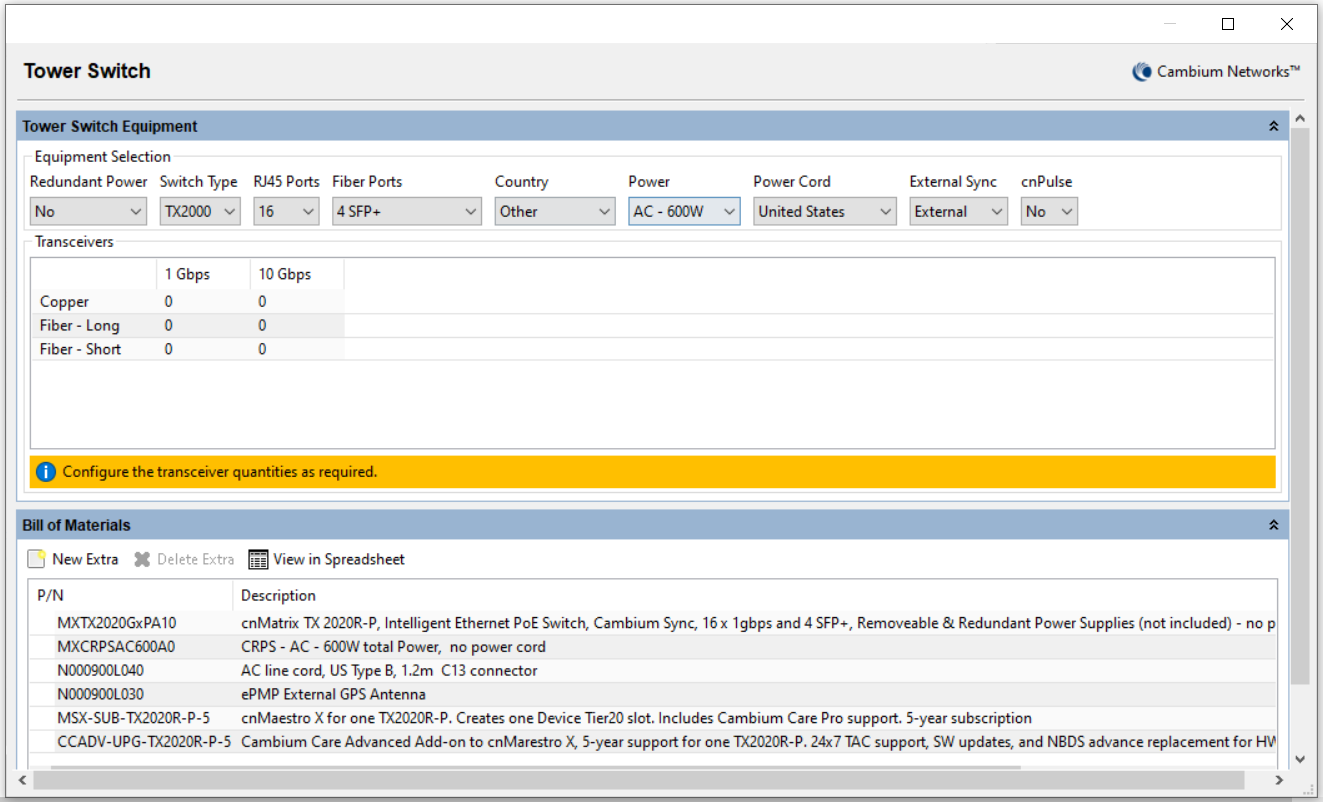
New Tower Switch Page
Equipment Selection¶
Select the equipment configuration. The fields that are displayed will change depending on the equipment selected. For example when an AC power supply is selected, the Power Cord field is displayed.
Redundant Power: Select the redundant power option. Redundant power supplies are only available on the 16 Port switch
Switch Type: Select the switch family, TX1000 series or TX2000 series
RJ45 Ports: Select the number of RJ45 ports required
Fiber Ports: Select the number of Fiber ports required
Country: For use in United States, select United States, for anywhere else select Other
Power: Select the power supply, either AC or DC and size depending on equipment to be connected
Power Cord: For an AC power supply, select the Power Cord
External Sync: Select the External Sync source
cnPulse: (TX2000 only) Select the cnPulse port, if required
Transceivers: Select the type and enter the number of transceivers. The number of transceivers is dependent on the number of Fiber ports selected, therefore the sum of all transceivers must not exceed the total fiber ports configured. SFP+ ports can be either 1 Gbps or 10 Gbps, SFP ports can only be 1 Gbps.
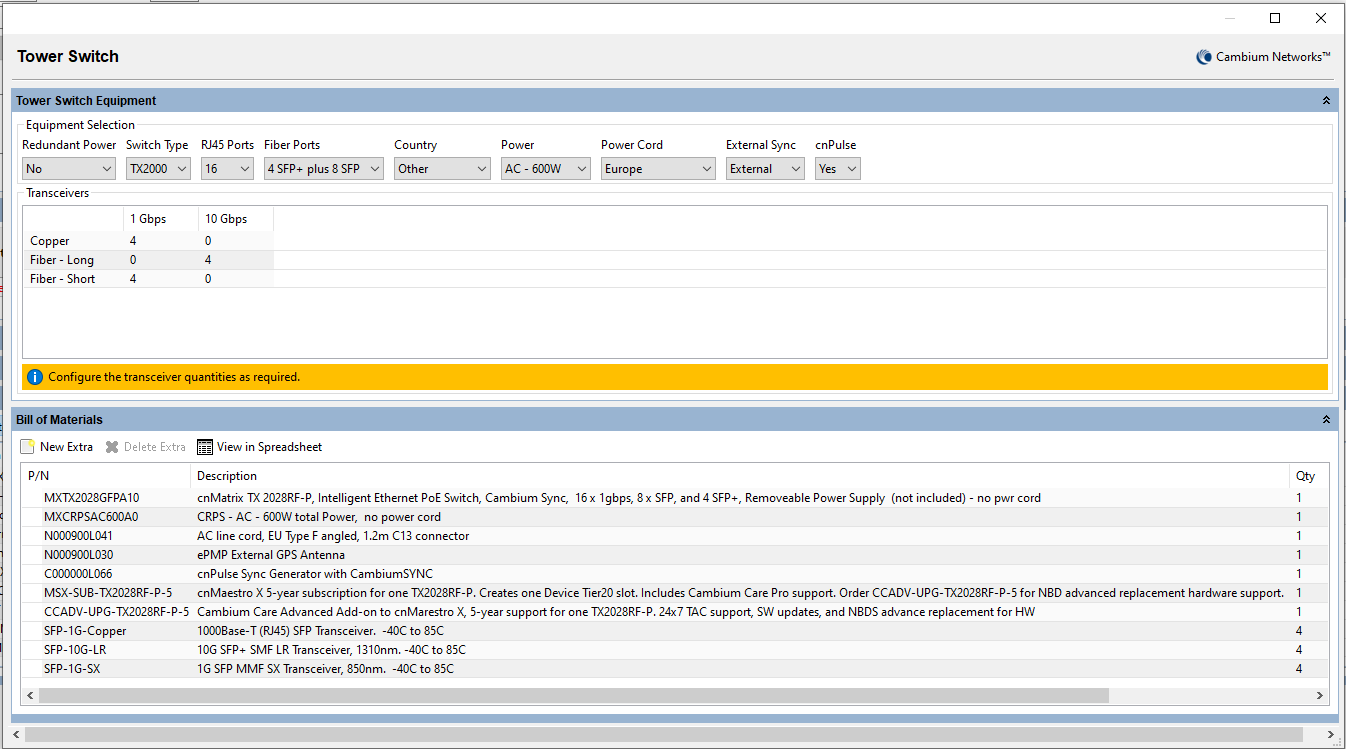
Completed Tower Switch Page
Bill of Materials¶
LINKPlanner automatically calculates the Bill of Materials (BOM) for the required components of the switch. The switch BOM contains the list of part numbers, descriptions and associated quantities for the switch. Optional items can be added to the list. The link BOM can be saved as a CSV or Excel file by clicking View in Spreadsheet ![]() .
.
P/N: The Cambium part number. If the component is not supplied by Cambium, this is set to ‘(no part number)’.
Description: Description of the components.
Qty: Quantity required.
Notes: By default this displays information about certain items, such as whether they are obsolete. This field can be edited to allow additional information to be added to the item. The default text is returned if the edited text is deleted. When information is displayed in the Notes field, items will only be aggregated at the Project Level BOM if the Notes field contains identical information as well as being the same part number.