Offline Map¶
The Offline Map is a schematic plan of the sites and links that have been entered in this project. In addition to the features common to all map views, see Offline Map Icons for details on additional functions only available in the Offline Map.
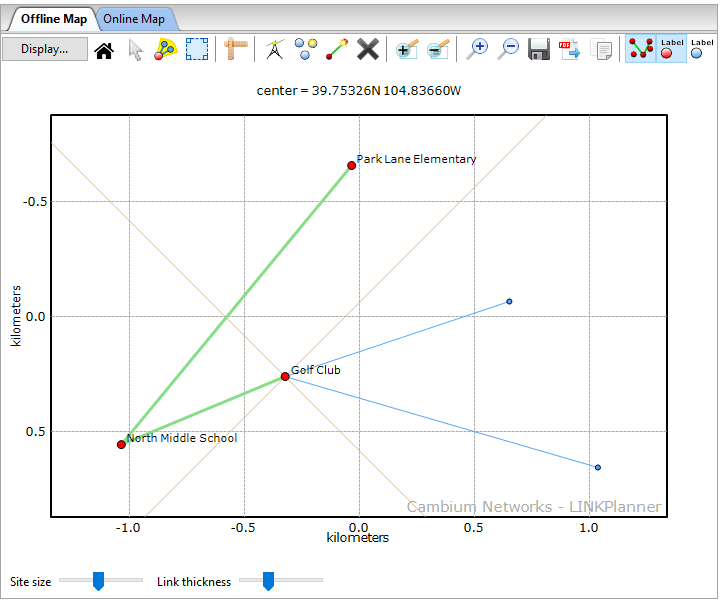
Offline Map
The size of the link lines and sites can be controlled using the sliders below the map, note that these changes apply to both the offline and online map views. A circle is used as the default site marker. To change the marker shape, right-click on the site and click Properties from the pop-up menu. The Site Properties Dialog can then be used to alter the shape or to set a custom icon (Custom Icons and Label Positioning).
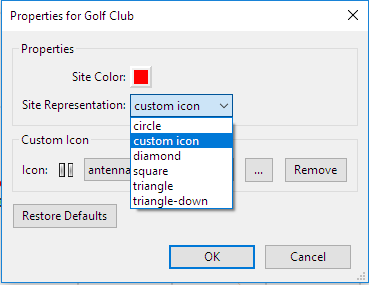
Site Properties Dialog

Custom icons are not displayed in reports or PDF exports.
The site labels can be repositioned if necessary. Drag the label to the required location. To reset the label, drag it over the site marker.
Custom Icons and Label Positioning
Offline Map Icons¶

Icons appearance may depend on the operating system. Windows icons are shown.
| Icon | Description |
|---|---|
| Highlight an access point and all connected subscribers | |
| Select area on the map | |
| Measure range and bearing from a selected point | |
| Zoom in rectangle | |
| Zoom out rectangle | |
| Zoom in around the center of the map | |
| Zoom out around the center of the map | |
| Save the map to an image or PDF | |
| Export the map to a full-page PDF | |
| Copy the map to the clipboard | |
| Display the reason for error labels on links | |
| Display the background grid | |
| Display the channel plan colors | |
| Plot datasets on the map (at present only the FCC Weather Radar sites are available) |
Map Selection Area¶
To define an area on the map, select the selection window icon ![]() and draw an area on the map. To increase or decrease the size of the area, select one of the corners and drag to re-size. When the selection covers the items required, right-click to access the following menu options, which are defined in the above pop-up menu:
and draw an area on the map. To increase or decrease the size of the area, select one of the corners and drag to re-size. When the selection covers the items required, right-click to access the following menu options, which are defined in the above pop-up menu:
- Copy
- Hide
- Show
- Delete
Items will only be hidden or shown if they are entirely covered by the selection window, e.g. both ends of the link must be within the selection window to hide a link.
To show all hidden items, select View, Show All from the main toolbar.
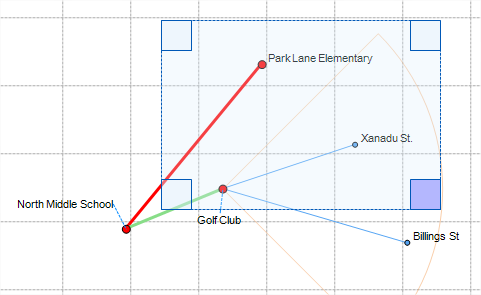
Map Selection Window