Creating, Saving and Viewing Projects¶
New Projects¶
To create a new Project, either click File, New Project (Ctrl+N), or click New Project  .
.
The Project page is displayed. See Project Page.
Saving Projects¶
Save the project by clicking File, Save (or Save As) or by clicking Save Project ![]() .
.
Enter the required project name, for example Tutorial.ptpprj (Project Node Tutorial in Navigation Tree).
The filename is used as the project name in the navigation tree.
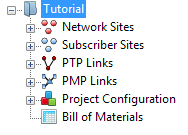
Project Node Tutorial in Navigation Tree
You can also save the project as a template.
Viewing and Updating Projects¶
Open existing projects in one of the following ways:
- Click File, Open (Ctrl+O).
- Click Open Project
.
- Click File, Recent Projects and select from the list.
The Project page is displayed. See Project Page.
Two or more projects can be open concurrently, if required.