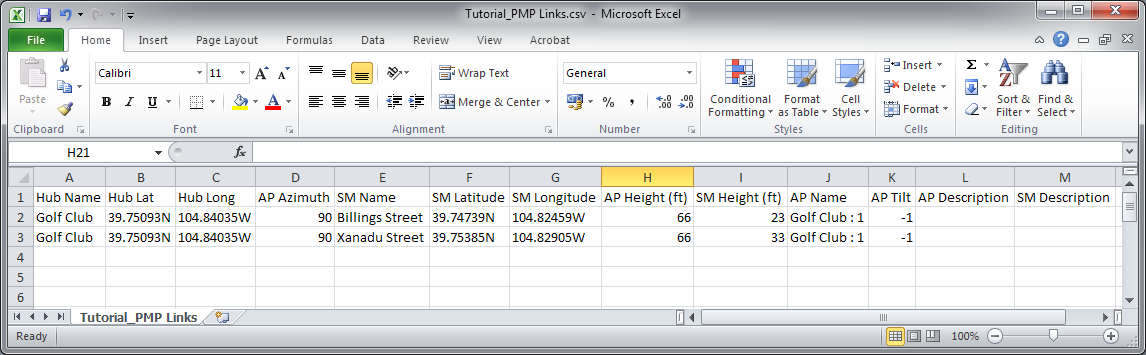Importing PMP Links¶
Use this method when PMP link information is in a spreadsheet. The required fields for each PMP link are Hub Name, Hub Latitude, Hub Longitude, AP Azimuth, SM Name, SM Latitude and SM Longitude. The optional fields are AP Height, SM Height, AP Name, AP Tilt, AP Description, SM Description (PMP Link Data in a Spreadsheet).

The PMP link import file combines a small subset of the information from the PMP Hub, Access Point and PMP Links files which are exported from LINKPlanner. An exported PMP link CSV file cannot be imported directly back into LINKPlanner.
The procedure is:
Import the data from a CSV file.
To import from CSV: save the spreadsheet as a CSV (comma separated) file; then in LINKPlanner, click File, Import, PMP Links from CSV.
The PMP Table Import Wizard is presented:
LINKPlanner attempts to detect the correct delimiter and encoding for each CSV file, but it does not always succeed. If the data is not displayed in the correct columns, specify a different delimiter or encoding.
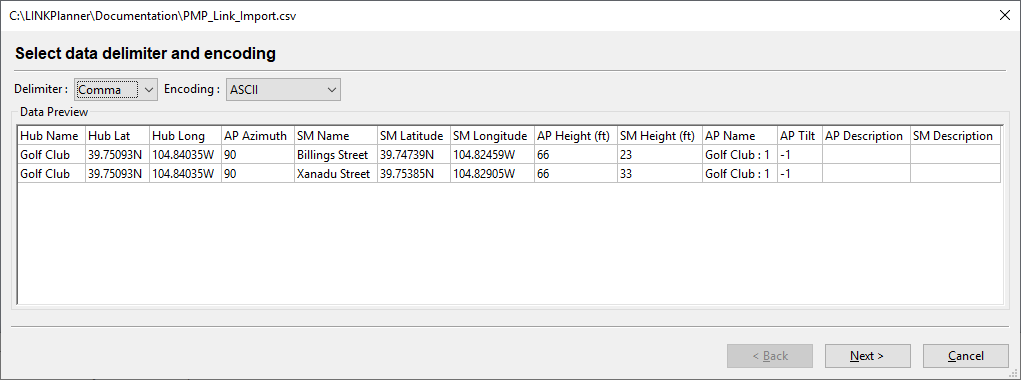
PMP Table Import Wizard
Select the columns to be imported:
If the first row contains column headings, tick Skip first row.
For each column, select the correct attribute for the data in the column. Ensure that unwanted columns are ignored (Selecting PMP Columns to be Imported). The antenna height values may be specified in feet or meters, select the correct column heading for the units required. Select multiple Description columns if required, but select the other columns once only.
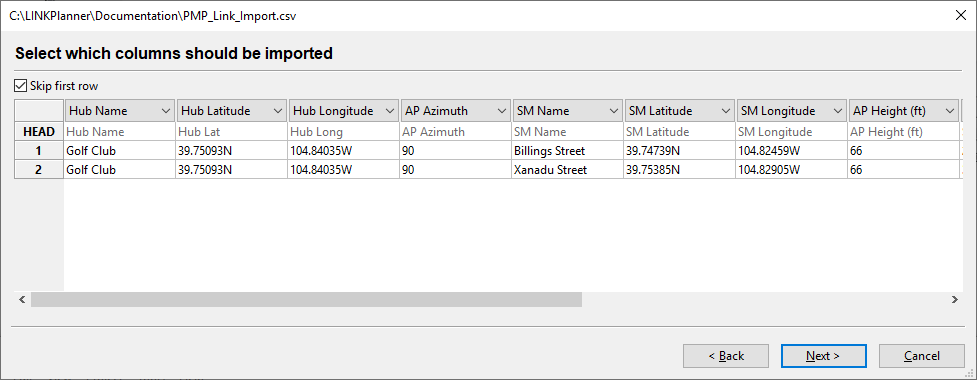
Selecting PMP Columns to be Imported
Correct any values that cannot be imported:
If LINKPlanner cannot interpret any of the values (for example, if a latitude or longitude is not formatted correctly), the cell is highlighted in red. Double-click in a red cell to edit it (PMP Link Value Cannot be Interpreted).
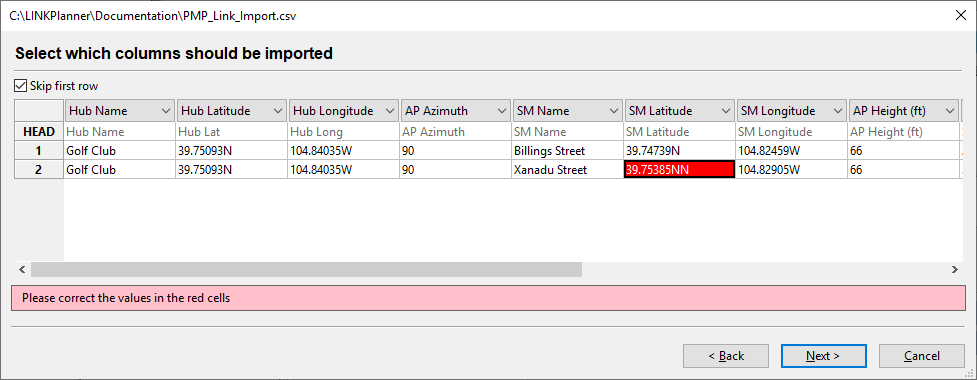
PMP Link Value Cannot be Interpreted

If site coordinates match (1m tolerance) site locations in the current project file then the matching cells will highlight in yellow and a warning will appear. It is still possible to import the data, but it will result in duplicate sites or links in the project file.
Verify the map of newly imported links:
The wizard displays a map of the new links and sites to confirm that the positions are correct (Map of Newly Imported PMP Sites and Links). If they are correct, press Finish.
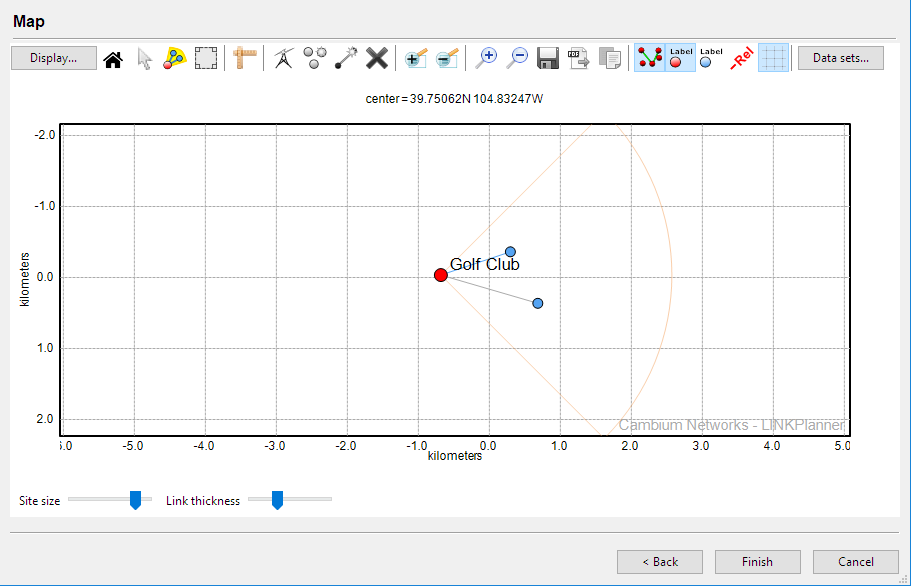
Map of Newly Imported PMP Sites and Links