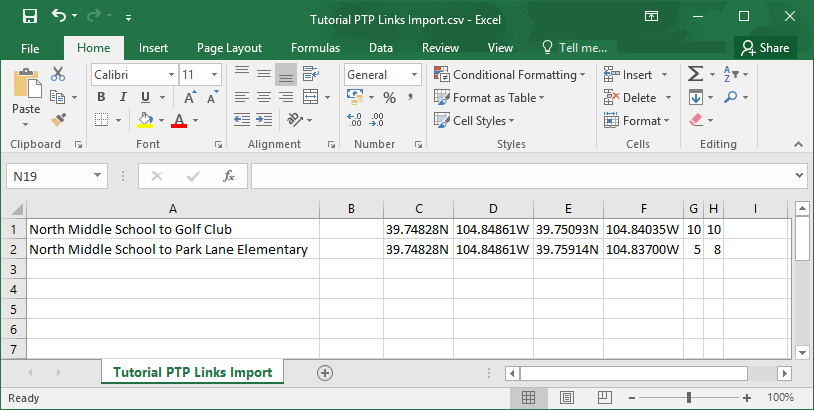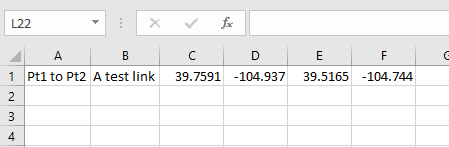Importing PTP Links from a Spreadsheet¶
Use this method when PTP link information is in a spreadsheet. The required fields for each link are Name, Local Latitude, Local Longitude, Remote Latitude and Remote Longitude. The optional fields are Description, Local Antenna Height and Remote Antenna Height (Link Data in a Spreadsheet).

The PTP link import file only imports the coordinates and heights, which is different from the format in which PTP links are exported from LINKPlanner as the export contains all the detailed link parameters. An exported PTP link CSV file cannot be imported directly back into LINKPlanner, without being edited to reduce it to the required columns.
The procedure is:
Import the data from a CSV file.
To import from CSV: save the spreadsheet as a CSV (comma separated) file; then in LINKPlanner, click File, Import, PTP Links from CSV.
The Table Import Wizard is presented:
LINKPlanner attempts to detect the correct delimiter and encoding for each CSV file, but it does not always succeed. If the data is not displayed in the correct columns, specify a different delimiter or encoding.
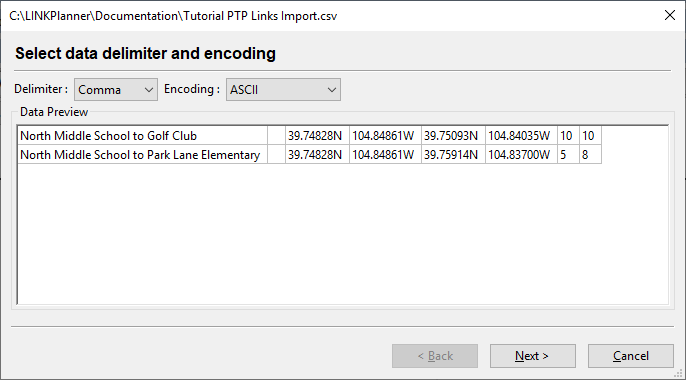
Table Import Wizard
Select the columns to be imported:
If the first row contains column headings, tick Skip first row.
For each column, select the correct attribute for the data in the column. Ensure that unwanted columns are ignored (Selecting Columns to be Imported). The antenna height values may be specified in feet or meters. Select multiple Description columns if required, but select the other columns once only.
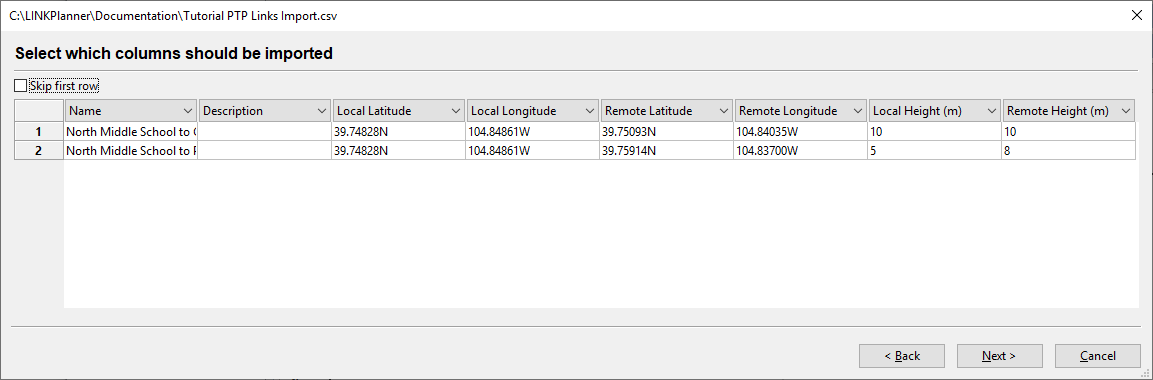
Selecting Columns to be Imported
Correct any values that cannot be imported:
If LINKPlanner cannot interpret any of the values (for example, if a latitude or longitude is not formatted correctly), the cell is highlighted in red. Double-click in a red cell to edit it (Link Value Cannot be Interpreted).
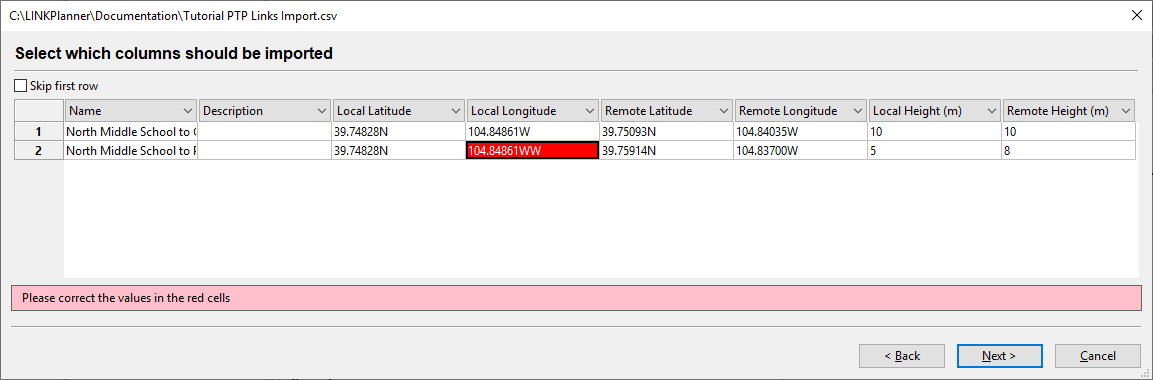
Link Value Cannot be Interpreted

If site coordinates match (1m tolerance) site locations in the current project file then the matching cells will highlight in yellow and a warning will appear. It is still possible to import the data, but it will result in duplicate sites or links in the project file.
Verify the map of newly imported links:
The wizard displays a map of the new links and sites to confirm that the positions are correct (Map of Newly Imported Sites and Links). If they are correct, press Finish.
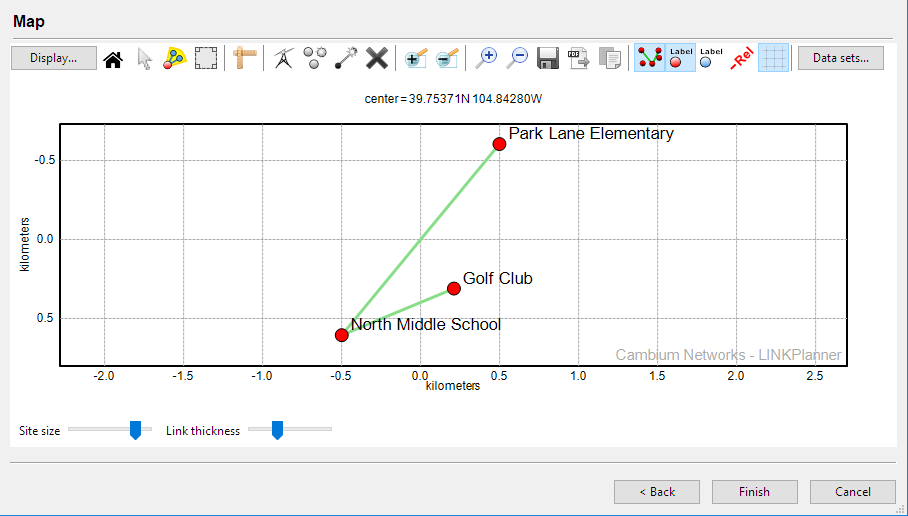
Map of Newly Imported Sites and Links
Pasting Links from Spreadsheet Data¶
Use this method when link information is in a spreadsheet. The required fields for each link are Name, Description, Left Latitude and Longitude and Right Latitude and Longitude. The data does not need to contain any column headings and any invalid data is ignored.
The procedure is:
Import the data either by copying from either a tab-delimited file or from a spreadsheet.

- Any invalid data will be ignored
- The end names will be created by splitting the link name on the word “to” if possible
- The coordinates are assumed to be a decimal number with negative values for South and West
- If any of the sites being pasted are within 1 meter of an existing site then the existing site will be used instead