Creating PTP Links¶
To create a new PTP Link, either click Project, New PTP Link (Ctrl-L), or click New PTP Link ![]() . The New PTP Link page is displayed.
. The New PTP Link page is displayed.
This is an example of a completed New PTP Link Page:
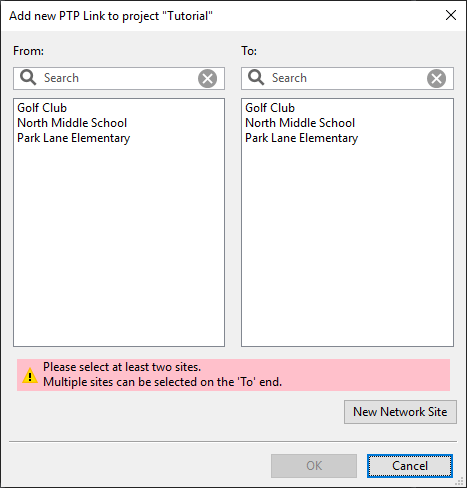
New PTP Link Page
Two lists of the available sites to be connected are displayed. The search fields narrow the choice when there is a large number. Select one network site from each list and hit OK. The PTP link is made between those two locations and the PTP Link page is displayed.
Multiple PTP links can be selected from the To list if required.
- On Windows, hold the Ctrl key when selecting.
- On OSX, hold the Command key when selecting (on some Apple keyboards, this key also has an Apple logo).